Introduction
A brief guide on how to set up Minecraft Pi and use Python to control the game. If you need help figuring out the controls, see the Getting Started section at the end of this page.
Setting Up Your Editor
You can edit the Python code using any text editor you like, however I would recommend using the Thonny (Simple Mode) editor which is pre-installed (and can be found in the menu under Programming). If you have a big enough screen then I would recommend placing the editor alongside Minecraft Pi so you don’t have to keep switching windows.
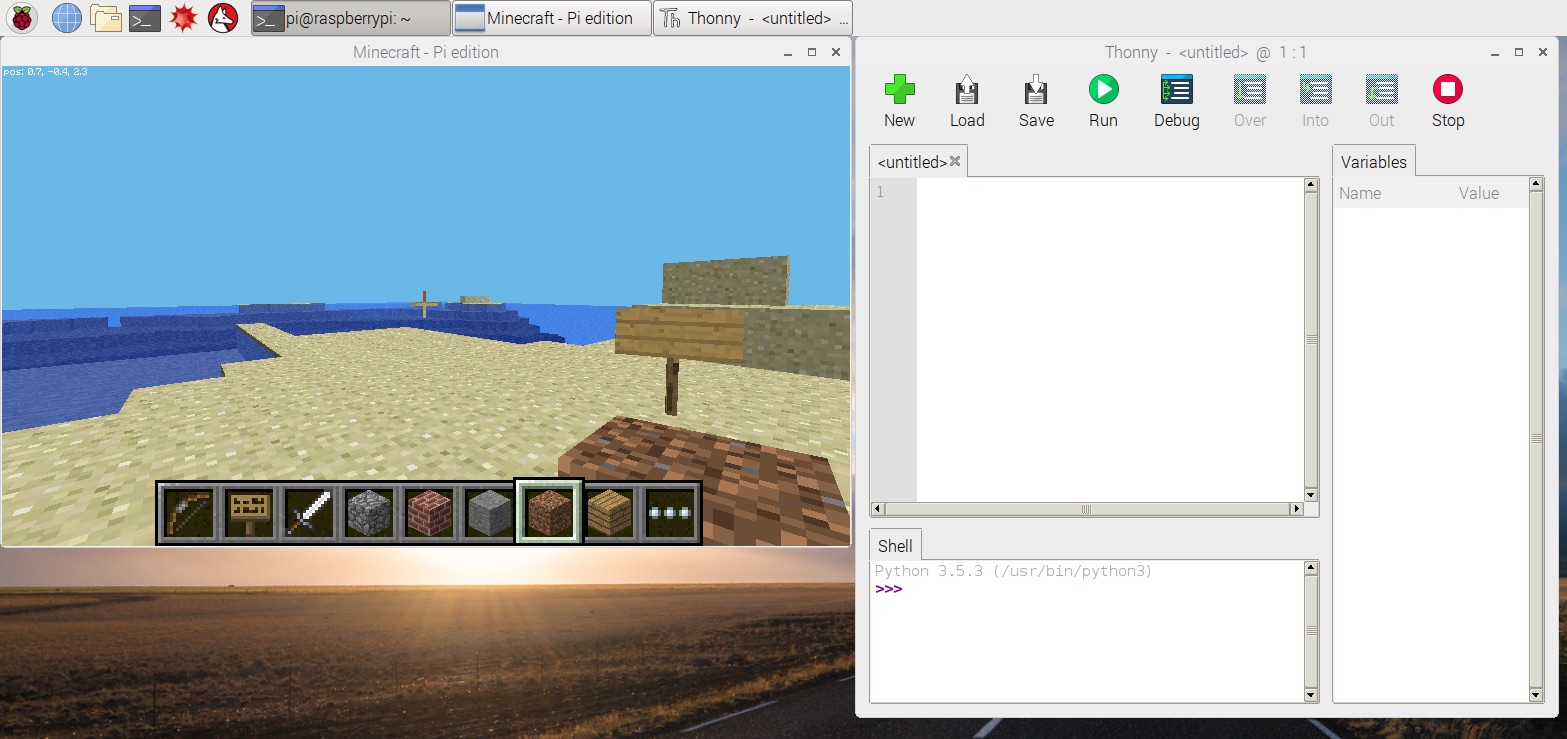
The following shows how to perform common tasks using using the Minecraft API. For a comprehensive list of functions, see this page.
Example 1: Moving The Player
Enter the following into your editor.
from mcpi.minecraft import Minecraft
mc = Minecraft.create()
# Get the x, y and z positions of the player
x,y,z = mc.player.getPos()
# Increase the y position so the player is taken off the ground.
mc.player.setPos(x, y+20, z)
Save the file and call it minecraft.py. Now press Run to execiute the code.
The player should now be high up above the ground. Hold the shift key to go back to the ground!
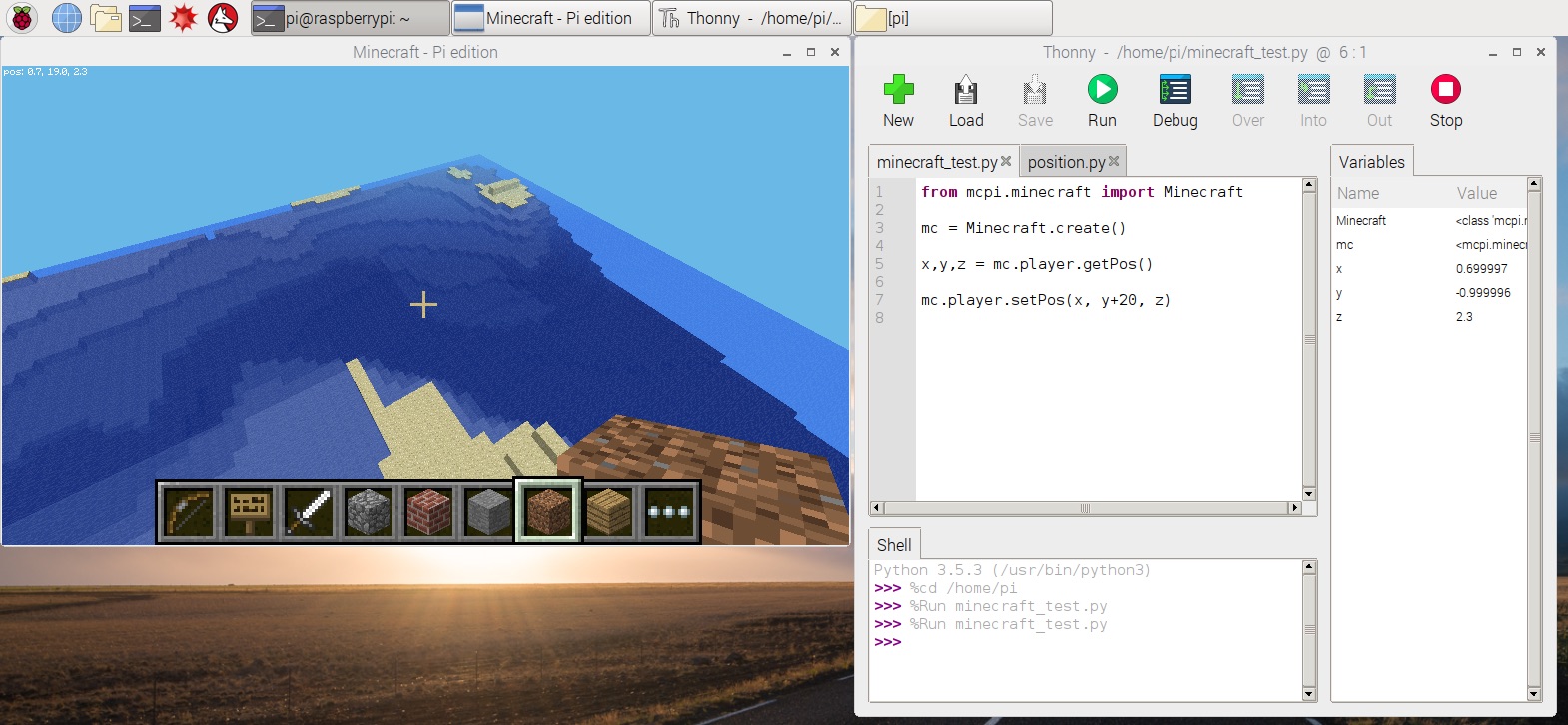
Example 2: Placing Blocks
Let’s place a block next to our player (you may need to move around to see it).
from mcpi.minecraft import Minecraft
import mcpi.block as block
mc = Minecraft.create()
# Get the x, y and z positions of the player
x,y,z = mc.player.getPos()
# Place a block near the player (at the same height).
mc.setBlock(x+2, y, z+2, block.BRICK_BLOCK.id)
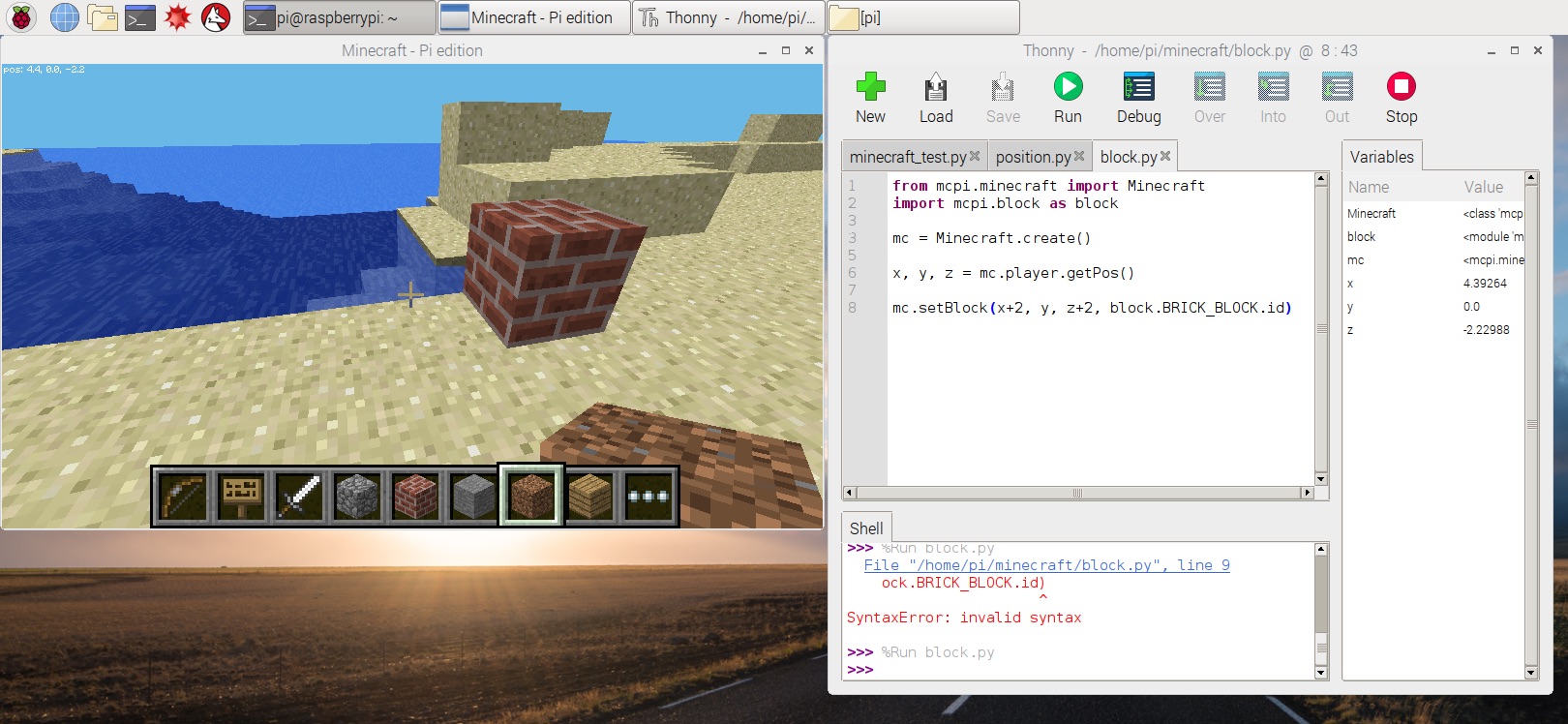
Placing lots individual blocks can get a bit tedious. Luckily, there’s a setBlocks function which allows you place multiple at the same time. Replace the setBlock code with the following:
mc.setBlocks(x+2, y, z+2, x+2, y+2, z+4, block.BRICK_BLOCK.id)
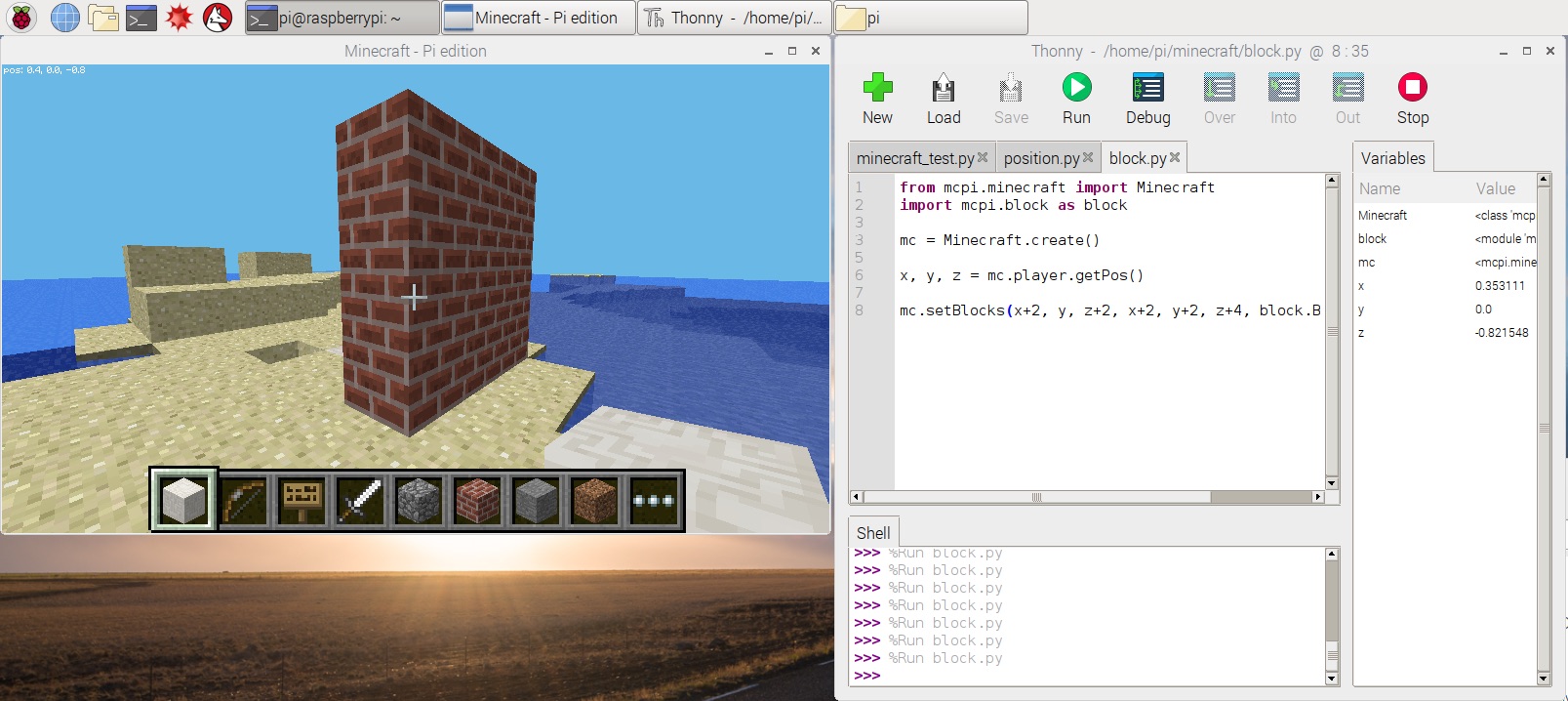
The setBlocks method takes two positions and fills in the space in between. So, in our example, we increased the Z coordinate (so the wall was wider) and increased the the Y coordinate so the wall was taller.
Of course, it’s possible to use other types of bricks, just change the ID in your code to one of the following:
| ID |
|---|
| AIR |
| STONE |
| GRASS |
| DIRT |
| COBBLESTONE |
| WOOD_PLANKS |
| SAPLING |
| BEDROCK |
| WATER_FLOWING |
| WATER |
| WATER_STATIONARY |
| LAVA_FLOWING |
| LAVA |
| LAVA_STATIONARY |
| SAND |
| GRAVEL |
| GOLD_ORE |
| IRON_ORE |
| COAL_ORE |
| WOOD |
| LEAVES |
| GLASS |
| LAPIS_LAZULI_ORE |
| LAPIS_LAZULI_BLOCK |
| SANDSTONE |
| BED |
| COBWEB |
| GRASS_TALL |
| WOOL |
| FLOWER_YELLOW |
| FLOWER_CYAN |
| MUSHROOM_BROWN |
| MUSHROOM_RED |
| GOLD_BLOCK |
| IRON_BLOCK |
| STONE_SLAB_DOUBLE |
| STONE_SLAB |
| BRICK_BLOCK |
| TNT |
| BOOKSHELF |
| MOSS_STONE |
| OBSIDIAN |
| TORCH |
| FIRE |
| STAIRS_WOOD |
| CHEST |
| DIAMOND_ORE |
| DIAMOND_BLOCK |
| CRAFTING_TABLE |
| FARMLAND |
| FURNACE_INACTIVE |
| FURNACE_ACTIVE |
| DOOR_WOOD |
| LADDER |
| STAIRS_COBBLESTONE |
| DOOR_IRON |
| REDSTONE_ORE |
| SNOW |
| ICE |
| SNOW_BLOCK |
| CACTUS |
| CLAY |
| SUGAR_CANE |
| FENCE |
| GLOWSTONE_BLOCK |
| BEDROCK_INVISIBLE |
| STONE_BRICK |
| GLASS_PANE |
| MELON |
| FENCE_GATE |
| GLOWING_OBSIDIAN |
| NETHER_REACTOR_CORE |
Example 3: Sending a Chat Message
Use the postToChat function to display a message to all players.
from mcpi.minecraft import Minecraft
mc = Minecraft.create()
mc.postToChat("Hello Minecraft")
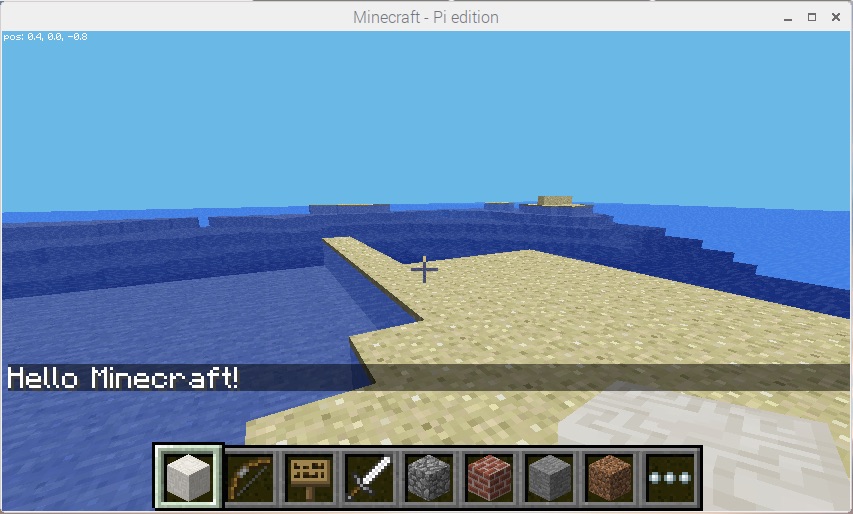
Example 4: Building a House
To see a more complicated example, which builds a basic house using various different types of blocks see the house.py file in the examples directory.
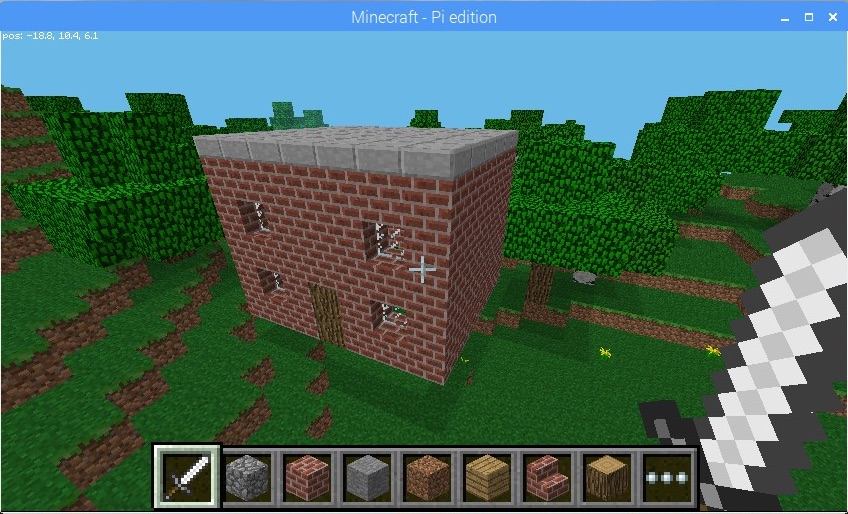
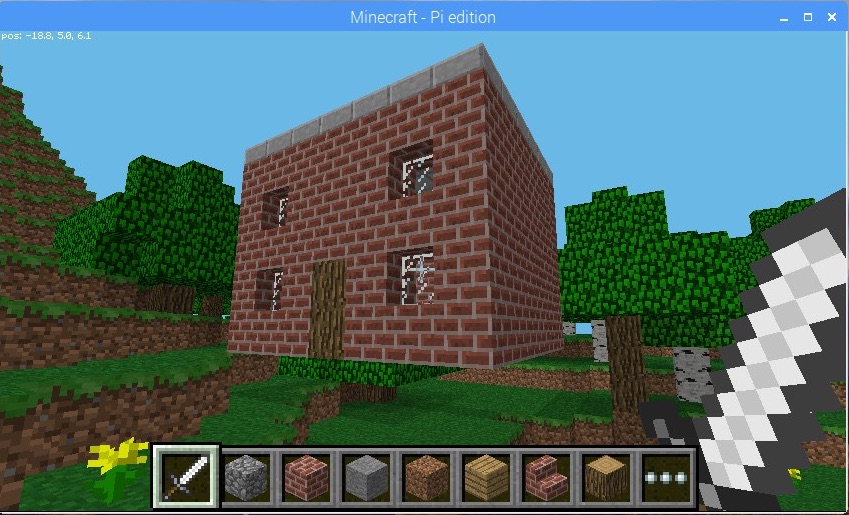
Getting Started
Pre-requisites
You’ll need a Raspberry Pi which has Minecraft Pi pre-installed. Ideally, your Pi should be up-to-date and have the latest software installed.
Open the MineCraft Pi program (under Games) and start a game. Alternatively, you can join an existing game which is running on another Raspberry Pi on your local network.
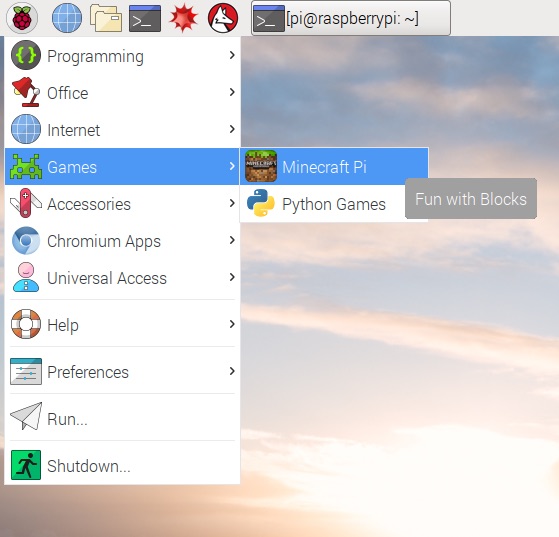
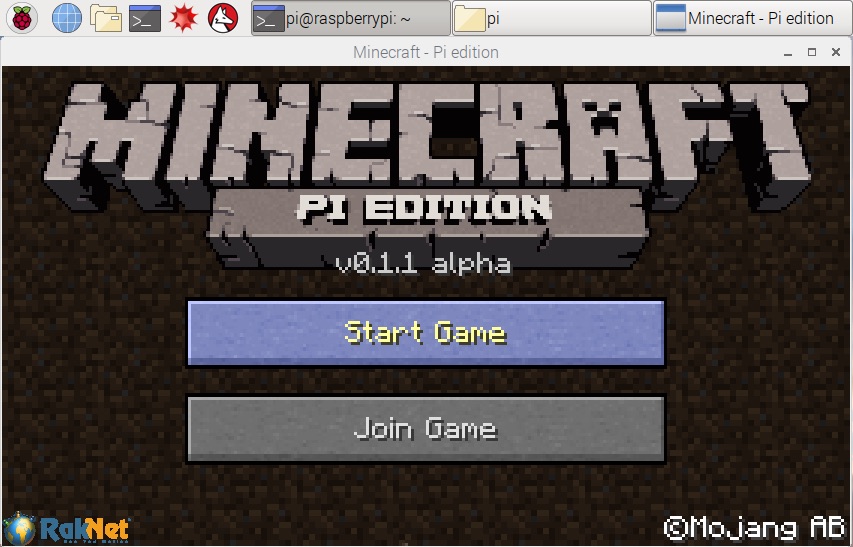
Controls
Keyboard
| Key | Description | |
|---|---|---|
| General | Esc | Open menu |
| Tab | Free mouse (so it can be used outside of Minecraft) | |
| 1-8 | Select a block | |
| w/a/s/d | Move forward/left/back/right | |
| e | Open inventory | |
| shift | Crouch | |
| space | Jump | |
| Flying | space | Ascend (when flying) Double tab: fly/stop flying |
| shift | Descend (when flying) |
Mouse
| Key | Description |
|---|---|
| Left button | Smash block |
| Right button | Place block (use sword, raise bow, although not possible to fire) |
| Wheel | Select a block |
| Move mouse | Move camera |
(Note: the above is based on this cheat sheet).